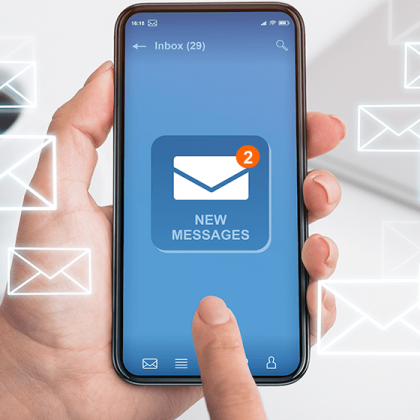Feature your business, services, products, events & news. Submit Website.
Breaking Top Featured Content:
How to Sell Like Crazy with Facebook Slideshow Ads
Everyone talks about video content for advertising, but they don’t always do it. Why is that? Could it be the misconceived notion that it’s always expensive because you need to purchase high-end equipment, hire videographers, or rent a studio? I think so.

Not necessary with Facebook Slideshow Ads.
While those amenities would be great for any business to have, they are not realistic for most, especially small businesses. If that sounds like your scenario, worry not. You can create customized, high-quality video content for your Facebook advertising campaigns easily, affordably, and successfully with Facebook Slideshow Ads.
Let me tell you how. In this guide, you’ll learn:
- What Facebook Slideshow Ads are and how they work
- How to set up Facebook Slideshow Ads for your business
- 4 tips to sell like crazy with your Facebook Slideshow ads
What are Facebook Slideshow Ads?
Slideshow ads are video-like ads that use a series of still images and effects that show motion, play sound, and display text to showcase your story. Facebook says it best in that you can “make a video-sized impact without a video-sized budget” using this creative option. Better yet, these ads are quick, simple, and free (aside from ad costs) to create within Facebook Ads Manager. You can use your own images, or you can select from a variety of stock images available in the ad creation process.

via Facebook
So do Facebook Slideshow ads work? The short answer: YES!
But the caveat is that they need to have a strategy behind them and to be set up properly in order to give them the best chance for success. Like video, these ads work well because they bring your brand to life with subtle motion and captivate users as they scroll down their News Feed. With so much stimuli in our feeds, it’s easier to stand out amidst the stillness of text and static image posts and advertisements with movement and to get thumbs to stop scrolling on more frequently used mobile devices these days. Like video, Slideshow ads create an immersive experience and they help forego a step by having people imagine what your products or services are like by just showing them. With Slideshow ads, you can tell a story and organize its flow to manage potential customer expectations better than a single static image would.
And speaking of those potential customers—you can reach more of them with these ads. Does your target audience reside in areas that experience slower internet connections or are they users of older devices? Test Slideshow ads as they use 5X less data than regular video files that reside on the platform. Just because these audiences may not be able to load video properly when browsing Facebook and Instagram doesn’t do your business and these audience a disservice by not bringing your brand to life in front of them. There is a way to do so and this is it!
How to create a Facebook Slideshow ad
Now that we’re familiar with them and their benefits, let’s get you started with launching your first one if you haven’t done so yet. If you have, feel free to skip down to the next portion on tips for creating high performance Facebook Slideshow ads.
In Facebook Ads Manager, head over to the ad level of a campaign and ad set that you would like to set up a Slideshow ad. Scroll down to the Media portion where you can select your creative and click on the “Create Video” drop down to select “Create Slideshow,” as seen here:

Next, the Video Creation Kit window will appear, as seen below. Here, you can begin selecting different templates for your Slideshow ad. Choose either square and vertical as your layout option and from there, think about the different images you will want to showcase. You can select between three and 10 images in a Slideshow video ad that is up to 15 seconds in duration. Please note, some templates have fewer slides and time limits. As a bonus to you, these templates are all built with mobile-friendly practices in mind so you won’t have to worry if they will display properly—however, you should always preview your ads before publishing.

Once you select your desired template, you’ll move onto customizations. On the next screen, you can select your images, special effects, colors, logo, layout and size of images, compose text overlays, and select fonts from a decent size collection. When it comes to selecting effects, you can add stickers, frames, and colors to further customize your Slideshow video creative.

Facebook also allows you to create multiple aspect ratios for Slideshow creatives. For example, if you create a square creative, Facebook will also automatically generate a vertical creative so you can utilize it across various ad placements on their network instead of manually creating new ones. Vertical ones are excellent when it comes to Instagram and Facebook Stories.
If you are new to advertising on these channels, I encourage you to test out Stories ad placements—found in the ad set level—for both Facebook and Instagram. These placements have been growing in popularity, are still under-used by advertisers, and can help make a positive impact for your business. We’ve seen higher CTR success for many of our clients with video and Slideshow ads in Stories.
4 tips to sell like crazy with Facebook Slideshow Ads
Okay, now that you know what Facebook Slideshow Ads are, why they work, and how to set them up successfully, I’m going to show you how to level up your ads. Here are four tips for creating Facebook Slideshow ads that will help you sell like crazy.
1. Storyboard before you start
Like anything we do in marketing and advertising, we need a plan before we dive into execution. Sit down with your team or your clients and discuss goals, creative assets, and create a storyboard of how you plan to narrate your visual story. During this process, we put ourselves in the place of the advertiser to make sure the audience, where they are in the sales funnel, and the messaging are appropriate and complement the creative in an effort to drive more sales. We also put ourselves in the place of the viewer or the potential customer. Does the narrative make sense? Is it in the correct order? Does it speak to me if I am in one part of the funnel versus another? What’s the incentive?
If you aren’t familiar with storyboarding, some tools I often recommend to others to assist in this process and to give you a visual of your plan are the following:
Physical
- Whiteboard
- Chalkboard
- Paper
- Notebook
- Notecards
- Post-Its
Digital
- PowerPoint
- Google Slides
- Canva
- Storyboarder
- Plot
- Boords
With these tools, you can create templates or sketches while also adding video scripts and notes, as needed. While the physical options quick and easy, if you or your clients work remotely or you want to share with your team, a digital option may be better suited for your situation. Some of these have free versions, free trials, and affordable monthly subscriptions if you find yourself utilizing video often.
2. Be bright, be bold
Use bright and bold color images in your Slideshow that stands out against the white background of the platform. For example, we tested Slideshow ads for one of our clients, a local oil change and detailing on-demand service company called The Mobile Oil Changers. We tested a variety of images and the ads with red vehicle in them outperformed lighter colored vehicle images across various ad sets and their audiences. The CTR of the ads with the red vehicle was twice as high as the ones using the white vehicle.


3. Use overlay text
Facebook isn’t particularly overlay text friendly when it comes to most other creative types; however, the option of adding text to your Slideshow ads is available and encouraged, so you should use this feature to your advantage. Facebook itself even recommends to “choose a few words for each image to communicate your message.”
Test it out and see how it works for you as you help narrate your story about your brand or for a particular product or service. One thing we’ve seen work very well is adding in bullet points across images detailing product features or benefits of using a service. While we typically stick to three, we encourage you to test out other amounts between three and 10, depending on the goal of your video. Other times, we’ve seen success by asking a question about a pain point of our audience in one slide and then, in the next slide, sharing the solution.

4. Show variety
Test out a Slideshow where you treat it as a carousel ad, just a video version of it. What I mean by this is to display a variety of your products or various services your business provides. If you work in ecommerce, display your new line of apparel that you are releasing for the coming season. If you are in the service industry, showcase a variety of your services that a particular audience would be interested in.
While they are not a client of ours and we aren’t certain that this is a Slideshow ad, here’s a great example from Banana Republic that you could use for inspiration in your Slideshow video ad in terms of transition, text, and composition. Check it out in action here or some still below.

Facebook Slideshow Ads: A video alternative worth testing
Whether you are strapped for time or video content altogether, give Facebook Slideshow ads a try as they are excellent video alternatives. With more advertisers joining Facebook and Instagram, it’s wise of Facebook to provide more built-in tools for advertisers of all expertise levels and businesses sizes to utilize in their efforts to make the platform convert well for them. Next time video content comes up, you won’t have to sweat it because you, too, can now create simple, cost-effective video-like content for your advertising efforts and see success in your bottom line.