Feature your business, services, products, events & news. Submit Website.
Breaking Top Featured Content:
Cricut Maker 3 vs Cricut Explore Air 2 – Side-by-Side Comparison

The Cricut manufacturer designs quality cutting machines for crafting amateurs and business owners with online shops. But people may have a hard time deciding between multiple products from the same brand which serve similar purposes, especially when it’s impossible to test them first hand.

Not to worry since we’re here to help. If you’re trying to make up your mind between buying Cricut Maker 3 or Cricut Explore Air 2, you can trust us to set the record straight.
Working With a Cricut Machine
Cricut is a brand that creates cutting plotters for home crafters and small business owners. It’s considered by many to be the very best in the business, thanks to superior quality, versatile features, and excellent results. Its family of products includes Cricut Maker, Cricut Explore, Cricut Joy, Cricut EasyPress, and Cricut MugPress.
Cricut Maker 3 vs Cricut Explore Air 2: A Side-by-Side Comparison
Cricut Maker 3 is the most complete product, ideal for low-, medium- and large-scaled projects. It works for several types of crafting, whether your business handles clothing, greeting cards, embroidery, art prints, wall art, custom vinyl stickers and decals, wedding decor and favors, or something else.
Cricut Explore Air 2 is the middle child of Cricut: smaller than Cricut Maker 3 but bigger than Cricut Joy. Although it’s not as powerful as the Maker 3, you can still use the Explore Air 2 to sustain a niche crafting business that deals with softer materials, such as paper, vinyl, iron-on, light cardstock, cardstock, fabric, or poster board. It’s a great choice for beginners who are just discovering the world of artisans.
What’s new with Cricut Maker 3?
Compared to Cricut Maker 2, the previous version, Cricut Maker 3 can make matless cuts when using Smart Materials that are up to 12 ft (3.65 cm) long. And, it can do this two times faster than its predecessor, allowing you to fulfill customer orders in record time and thus bringing in more money for your business.
Cricut Maker 3 is more expensive than the previous version, but it’s definitely worth taking into account if you plan on upgrading your Cricut machine. You can find out more in our Cricut Maker 3 review.
What’s new with Cricut Explore Air 2?
When it comes to Cricut Explore Air 2, you should know that it has received plenty of upgrades. The most significant one is speed since the machine can now cut materials two times faster than before. And, the cutting force has also been slightly increased to allow you to work with thicker materials.
In addition, compared to Explore Air 1, the Air 2 comes in different colors. It also added the Dual-Carriage system so that you can use two tools simultaneously to draw and cut within the same cutting session. Another pro of the Air 2 is that the machine can be connected to your desktop or smartphone through Wi-Fi. Discover everything about this machine in our Cricut Explore Air 2 review.
Cricut Maker 3 and Cricut Explore Air 2 Specifications
Here’s a breakdown of the technical details when it comes to both machines from the Cricut lineup:
| Cricut Maker 3 | Cricut Explore Air 2 | |
|---|---|---|
| Machine Dimensions | 22.6 x 7.09 x 6.22 in (57.4 x 18 x 15.8 cm) | 24 x 9.5 x 9.5 in (60.96 x 24.13 x 24.13 cm) |
| Machine Weight | 22.7 lbs (10.3 kg) | 14 lbs (6.35 kg) |
| Max Cut Length | 12 ft (3.6 m) | 24 in (60.96 cm) |
| Max Material Width | 13 in (33 cm) | 12 in (30.48 cm) |
| Cutting Force | 8.81 lbs (4 kg) | 0.88 lbs (400 g) |
| Material Thickness | Up to 0.09 in (2.4 mm) | Up to 0.07 (2 mm) |
| Material Compatibility | 300+ materials | 100+ materials |
| Tool System | Adaptive Tool System | Smart Set Dial |
| Blade Auto Calibration? | No | Yes |
| Tools | 13 | 6 |
| Fine-Point Blade | Yes | Yes |
| Deep-Point Blade | Yes | Yes |
| Bonded-Fabric Blade | Yes | Yes |
| Foil Transfer Kit | Yes | Yes |
| Rotary Blade | Yes | No |
| Knife Blade | Yes | No |
| Pens and Markers | Yes | Yes |
| Scoring Stylus | Yes | Yes |
| Can Cut? | Yes | Yes |
| Can Draw? | Yes | Yes |
| Uses Mats? | Yes | Yes |
| Compatible with Smart Materials? | Yes, 13 ft wide, up to 75 ft (33 cm wide, up to 22.8 m) | No |
| Supports Print & Cut? | Yes (various colors) | Yes (white only) |
| Cartridge Slot | No (needs adapter) | Yes |
| Dual Carriage? | Yes | Yes |
| Fast Mode? | Yes | Yes |
| Machine colors | Blue, Rose, Champagne, Lilac, Mint | Pink, Mint, Black, Blue, Red, and more |
| Noise level | Decent | Decent |
| Free Design App? | Yes (Design Space) | Yes (Design Space) |
| Connectivity | Bluetooth, USB | Bluetooth, USB |
| Optimal for Commercial Uuse? | Yes | Yes |
| Batteries Required? | No | No |
| Price | View price on Cricut | View price on Cricut |
Now, let’s take a closer look at each cutting machine.
Size and weight

We can safely say that neither machine is portable so, if you plan on carrying it around or frequently changing its position in your home or at the office, you can kiss those plans goodbye. The Explore Air 2 is only a bit larger than the Maker 3, but both machines can be placed on a standard-sized desk next to a computer that you can use to create and upload the designs.
Despite the small difference in dimensions, the Explore Air 2 is surprisingly lighter than the Maker 3 by 8.7 lbs (3.95 kg). It may not seem like much, but it matters when you still need to pack up your cutting machine and head off to a crafting convention.
Cutting Size and Force
Without a doubt, the 8.81 lbs (4 kg) cutting force of Cricut Maker 3 surpasses Explore Air 2’s 0.88 lbs (400 g), which allows you to cut harder materials with up to 0.09 in (2.4 mm) thickness – Explore Air 2 can’t cut through materials that are thicker than 0.07 (2 mm).
This means that, if you had to choose between the two, Cricut Maker 3 is more reliable and less likely to break down when attempting to cut thicker materials since it handles pressure better (literally). But this doesn’t mean you should ever try to cut something that exceeds the thickness limitations, regardless of which machine you try to use. Always follow the instructions manual.
Furthermore, you can use the Maker 3 to cut materials up to 12 ft (3.6 m) long and 13 in (33 cm) wide, compared to Explore Air 2’s 24 in (60.96 cm) long and 12 in (30.48 cm) wide. This makes the Maker 3 more versatile if you want to go after bigger projects, such as long banners or large posters.
Colors and Speed

Cricut Maker 3 and Cricut Explore Air 2 come in multiple colors, but the color range of Explore Air 2 is a bit bigger, so you can discover more options to find the one that works best for your home office.
As far as the speed is concerned, we haven’t noticed anything significant between the two. Compared to their predecessors, both machines have been improved to now cut materials two times faster when using Fast Mode.
Moreover, the Maker 3 and Explore Air 2 have a Dual-Carriage System, which means that the machines can cut and draw at the same time. This is a huge help when you’re working with a deadline. On the downside, the Maker 3 doesn’t have a cartridge slot, so you will have to separately purchase an adapter if you need one.
Types of Materials
As we mentioned in the beginning of this article, the Cricut Maker 3 is more suitable for craftmakers whose business covers more areas since it would be a shame to not put the machine to good use by processing over 300 types of materials.
This doesn’t mean that Cricut Explore Air 2 should be ignored since it’s still impressive with its capability of handling over 100 materials. They are obviously fewer materials involved, but it makes sense when taking into account the thickness they can handle.
Both machines can use mats, but only the Maker 3 can use Smart Materials ( Smart Vinyl, Smart Iron-On, and Smart Paper Sticker Cardstock) so that you can perform matless cuts that are up to 13 ft wide and 75 ft (up to 33 cm wide and 22.8 m).
You can use the Print & Cut feature in both cases, but the Explore Air 2 supports only white, while the Maker 3 can work with various colors without any issues.
The Cricut Maker 3 Tool System and Calibration

As far as the tool system is concerned, the Maker 3 features the Adaptive Tool System. It gives you the possibility to easily change 13 different tools and blades dedicated to scrapbooking, quilting, leatherworking, engraving, debossing, sewing, and other kinds of craftmaking.
These are: Knife Blade, Rotary Blade, Fine-Point Blade, Pens and Markers, Foil Transfer Tool, Wavy Blade, Debossing Tip, Engraving Tip, Scoring Wheels, Perforation Tools, Deep-Point Blade, Bonded-Fabric Blade, and Washable Fabric Pen.
Besides quickly swapping blades and tips, a huge advantage of the Adaptive Tool System is that you don’t need to also change the housing tool because you can count on the QuickSwap Housing System.
The downside is that Cricut Maker 3 doesn’t have automatic calibration. The machine automatically calibrates itself for the Rotary Blade when first sending a project to the machine, but you will have to manually adjust the calibration settings from the design software application every time you want to use a different material or tool.
The Cricut Explore Air 2 Tool System and Calibration
Cricut Explore Air 2 has a Smart Set Dial that works with only 6 tools: Fine-Point Blade, Deep-Point Blade, Bonded-Fabric Blade, Foil Transfer Kit, Pens and Markers, and the Scoring Stylus. Although it supports fewer tools than the Maker 3, you should know that they work with both machines (they are interchangeable). So, if you already have a Cricut Maker 3 or Cricut Explore 2 and decide to buy the other machine, you can use the same tools in both cases.
Now, it’s time for the Explore Air 2 to be better at something: compared to the Maker 3, the Explore Air 2 automatically calibrates settings without any problems. After loading a type of material (paper, vinyl, iron-on, light cardstock, cardstock, fabric, poster board, or custom), you just have to turn the dial to the matching option. Next, the Explore Air 2 will automatically adjust the pressure, depth, and speed settings to deliver fine-tuned results and give your crafting projects a truly professional, polished look.
Storage Space, Cartridge Slot, Docking Station
Since there are multiple tools available for cutting and drawing, you need a place to store them in. Luckily, both the Maker 3 and Explore Air 2 have internal storage space dedicated to all your blades and tools, so that you can easily find them without having to use extra parts.
A cartridge represents a set of predefined images that allows you to start cutting tasks on the fly. The reason why you can’t find a cartridge slow in Cricut Maker 3 is that it doesn’t need it. You can directly use Design Space to locate and use various designs ready for cutting.
A docking station is put at your disposal in Cricut Maker 3 so that you can place your tablet or smartphone on top of the machine, in order to easily operate Design Space. It also has a USB port on standby if you want to also charge your tablet or smartphone. The docking station isn’t available in Cricut Explore Air 2.
Same Software: Design Space
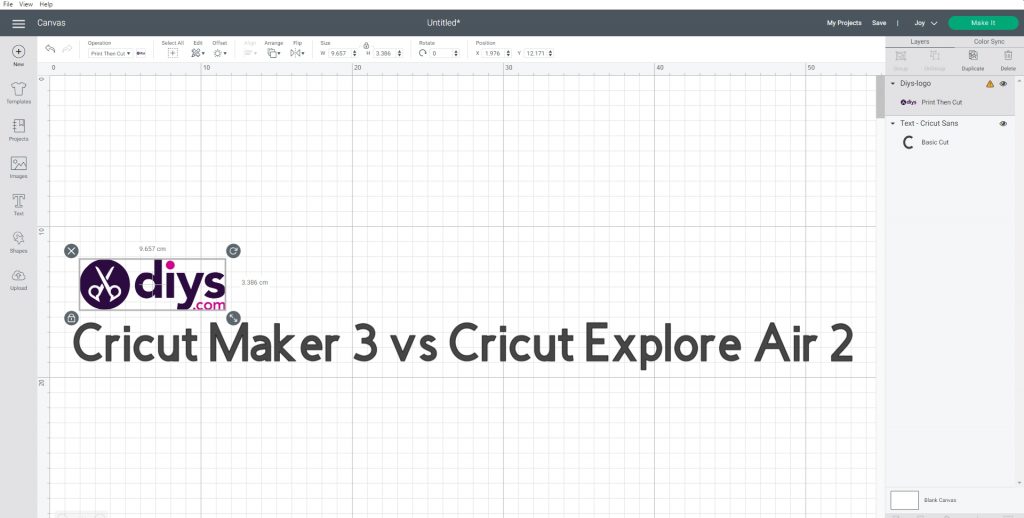
When purchasing Cricut Maker 3 or Cricut Explore Air 2, you get a free copy of Design Space, which you can use to create your crafting designs and send them to the machine for cutting. The app is compatible with Windows, Mac, Android, and iOS. If you’re using a Windows or Mac PC, you can either download and install the tool, or use it in your web browser after creating a free account.
Design Space is fun and super-intuitive, requiring no kind of experience with graphic design applications. You can discover cool templates that can be applied to your designs, reuse entire projects designed by other artisans, as well as upload your own images to the Cricut machine in .jpg, .gif, .png, .bmp, .svg, or .dxf format.
The app gives you the possibility to use more than 150,000 images and 500 fonts. But not all designs are free, unless you start paying a subscription fee for Cricut Access for $9.99/month or $95.88/year (save $24). A 30-day free trial to Cricut Access becomes available as soon as you purchase a machine.
On the downside, Design Space isn’t a true graphic editing software program because you can’t really use it to create elaborate designs from ground up. So, if you want to come up with original designs from scratch and promote them for your crafting business, you still need to purchase a separate application like Adobe Photoshop, Illustrator, or Corel Draw.
Wireless Connectivity and Noise
Although you can connect your computer to the Maker 3 or Explore Air 2 with the help of a USB cable, you can resort to Bluetooth technology if your device supports it, because it means no more wires can get tangled on or under your desk. Evidently, the downside is that having Bluetooth turned on will drain your smartphone’s battery faster.
As far as the noise level goes, it’s decent in both cases – definitely quieter than a blender or a vacuum cleaner. However, that changes as soon as you enable Fast Mode to cut materials twice as fast as normal.
Craftmakers have said that Silhouette and Brother machines are quieter, which puts Cricut to a disadvantage. You can’t really use it to work late-night shifts or in the weekends without waking up your kids or disturbing your neighbors. A workaround is to disable Fast Mode, which means slowing down your business operations.
Pricing
The full price for Cricut Maker 3 is $399.99. Meanwhile, the complete asking price of Cricut Explore Air 2 is $249.99, but you can get it for $199.99 right now.
Since the Explore Air 2 has limited features compared to the Maker 3, it makes sense that it’s cheaper. Plus, Cricut Maker 3 is newer on the market. However, you should also be happy to know that the Cricut maintenance costs are low, regardless of which machine you end up buying.
The Cricut blades, tools, mats, and other accessories are really affordable, especially when comparing to other brands (Brother Scan and Cut comes to mind). You won’t need to spend a fortune every time you wish to replace the blades, tips, and housing.
The Pros of Cricut Maker 3
If you’re inclined toward purchasing Cricut Maker 3 for your small crafting business, you won’t regret your decision since it’s the most complete product from the Cricut family and we can see why.
Thanks to its impressive 8.81 lbs (4 kg) cutting force, you will be able to cut more than 300 materials that are up to 0.09 in (2.4 mm) thick. This means that you can broaden your horizons when it comes to crafting since you can work with fleece, knits, moleskin, cashmere, printable magnet sheets, cardstock, foil poster board, and others.
The Adaptive Tool System works with 13 distinct tools. When the blades become dull and need to be replaced, you won’t need to also change the housing tool, thanks to the QuickSwap Housing System.
The machine comes in multiple colors and can be used to perform cuts with or without a mat. Smart Materials are supported, so that you can cut materials up to 13 ft wide and 75 ft long (up to 33 cm wide and 22.8 m long). Print & Cut mode is supported.
Cricut Maker 3 can handle large-scaled crafting tasks in record time when enabling the Fast Mode. And, thanks to the Dual-Carriage system, you can cut and draw at the same time.
You can connect to the cutting plotter in cordless mode and use Design Space to effortlessly explore templates, import your own designs, and quickly upload them to the machine.
The Cons of Cricut Maker 3
Although it’s slightly smaller than Cricut Explore Air 2, the Maker 3 is heavier by 8.7 lbs (3.95 kg), making it difficult to move it around if you need to rearrange your workspace.
It can’t calibrate itself automatically, which means that you have to perform this task manually in Design Space every time you wish to change materials and tools. On the bright side, there are simple steps accompanied by intuitive instructions and illustrations in the design software.
Cricut Maker 3 isn’t the loudest machine in the industry, but it’s not the quietest either. The noise levels increase when switching on Fast Mode, so you won’t be able to work late at night or in the weekends (unless you disable Fast Mode and cut materials slower by 50%).
Design Space isn’t dedicated to experienced designers who want to create original projects from ground up. If you fall in this category, you still need to purchase a third-party graphic editing application like Photoshop unless you already own a copy.
On top of that, Design Space requires a round-the-clock online connection. If you frequently lose the Internet connection in your area, your crafting business will suffer since you won’t be able to use the design program.
Compared to Cricut Explore Air 2, the Maker 3 is more expensive by $150.
The Pros of Cricut Explore Air 2
Cricut Explore Air 2 is better than the Maker 3 if you’re interested in a cheaper cutting machine for a niche crafting business that deals with softer materials. It works with more than 100 materials (but fewer than the Maker 3).
Unlike its bigger brother, the Explore Air 2 performs self-calibration after you select the type of material when using the Smart Set Dial. This means that you won’t have to manually adjust the pressure, depth, and speed when switching tools or materials.
In time, this will prove to be an excellent time-saving and cost-saving solution since you will complete crafting jobs quicker and by minimizing waste. Another cool advantage of the Smart Set Dial is that you don’t have to use a piece of software for calibration (like in Maker 3) since a physical button is easier to operate.
Thanks to the Dual Carriage system, your machine can cut and draw at the same time. Just like the Maker 3, it supports Fast Mode, comes in multiple colors, and can be connected to your computer or smartphone using Bluetooth.
Design Space is a child’s play. Plus, it’s free to use and gives you access to countless templates and fonts.
Explore Air 2 is significantly cheaper than the Maker 3 (by $150).
The Cons of Cricut Explore Air 2
Although it’s a great choice for commercial use, the Explore Air 2 isn’t as suitable as the Maker 3 for large-scaled projects since it has a smaller cutting force and can’t cut large sizes or materials thicker than 0.07 (2 mm).
While some tools are interchangeable with the Maker 3, the Rotary Blade and Knife Blade don’t work with the Explore Air 2. On top of that, it doesn’t support Smart Materials or matless cuts.
Print & Cut is supported, but only on white.
Since the Design Space program is also available for the Explore Air 2, the software drawbacks from the Maker 3 apply here, too.
FAQ: Learn More about Cricut Maker 3 and Cricut Explore Air 2
Can you cut fabric with Cricut Explore Air 2?
Certainly. You can cut fabric, bonded-fabric, and other types of materials using Cricut Explore Air 2, such as paper, vinyl, iron-on, normal and light cardstock, poster board, canvas, aluminum foil, construction paper, chalkboard vinyl, corrugated cardboard, craft foam, denim, duct tape sheet, epoxy glitter paper, leather, felt, and magnetic sheet.
Should I get the Cricut Explore Air 2 Everything Bundle?
If you’ve never used a Cricut machine before, it’s definitely worth getting the Cricut Explore Air 2 Everything Bundle instead of just the machine. The financial gap is too small to matter, but the extra tools and materials can make a difference and give you a clear idea of all that you can achieve with this cutting machine.
What’s the best software for a Cricut machine?
Design Space is the proprietary design software application of all Cricut machines, and it’s the only one you can use to upload projects for cutting. It’s free, easy to use, and comes bundled with the Cricut package. However, you can use any other software program to create and personalize designs that you can later import into Design Space, in order to just cut, or print and cut with your Cricut machine.
Do I have to pay a monthly fee for a Cricut machine?
No, you just have to make a one-time payment when getting the Cricut machine. However, there are maintenance costs involved. For example, the blades must be replaced when they become dull. Although Design Space, the proprietary design software application, is free, you can pay a monthly or yearly subscription for Cricut Access to get unrestricted access to all templates and designs made available by the Cricut community.
Does Cricut Design Space need an Internet connection?
Yes, you need a working Internet connection to operate Design Space, in order to explore online projects and use the cutting machine. However, if you want to come up with your own designs from scratch, you can use a third-party software program like Adobe Photoshop or Illustrator to create the images that will be later imported into Design Space and sent to the Cricut cutting machine.
What’s the difference between the Adaptive Tool System and the Smart Set Dial?
The Adaptive Tool System is used by Cricut Maker 3 to easily swap between 13 distinct tools without changing the housing. Meanwhile, the Smart Set Dial is used by Cricut Explore Air 2, works with 6 tools, and automatically calibrates the machine settings based on the material you select. The 6 tools compatible with the Smart Set Dial also work for the Adaptive Tool System.
What’s included in the Cricut package?
It depends on what Cricut machine you’re getting. If we were to exclude bundle deals, the Cricut Maker 3 box contains a Premium Fine-Point Blade with Housing, enough materials to practice cuts, a welcome card, a USB cable and power adapter, Design Space with 100 ready projects available online, and a 30-day free trial to Cricut Access (new subscribers only).
If you want to purchase Cricut Explore Air 2 (without a bundle), you will receive a Premium Fine-Point Blade with Housing, a black Fine-Point Pen, a LightGrip Machine Mat with the size of 12 x 12 in (30.5 x 30.5 cm), enough materials to practice cuts, a welcome book, a USB cable and power adapter, Design Space with 50 free, ready projects that you can download from the web, along with a 30-day free trial to Cricut Access (new subscribers only).
Final Thoughts: What to Choose Between Cricut Maker 3 and Cricut Explore Air 2?
To recap, Cricut Maker 3 represents the latest addition to the Cricut family, as well as the most complete cutting plotter released by this manufacturer. It costs $399.99 and gives you the possibility to play with all features supported by Cricut, including all blades and tools, Smart Materials, and large cutting projects.
Cricut Explore Air 2 is a step down since it comes with several limitations. But it’s still an excellent choice for niche crafting businesses that deal with paper, vinyl and cardstock. If you ever plan on expanding your business, though, it’s safer to get Maker 3 now rather than regretting it later, assuming that that $150 difference won’t make a hole in your budget.
Once you play with your new Cricut machine and discover its possibilities, make sure to return to this page and share your experience with us by leaving a comment in the section below. We can’t wait to hear what you think!
The post Cricut Maker 3 vs Cricut Explore Air 2 – Side-by-Side Comparison appeared first on DIYs.com.


