Feature your business, services, products, events & news. Submit Website.
Breaking Top Featured Content:
Using the Canva Content Planner to Create and Schedule Social Media Posts
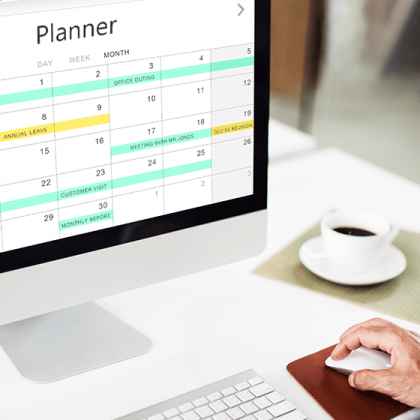
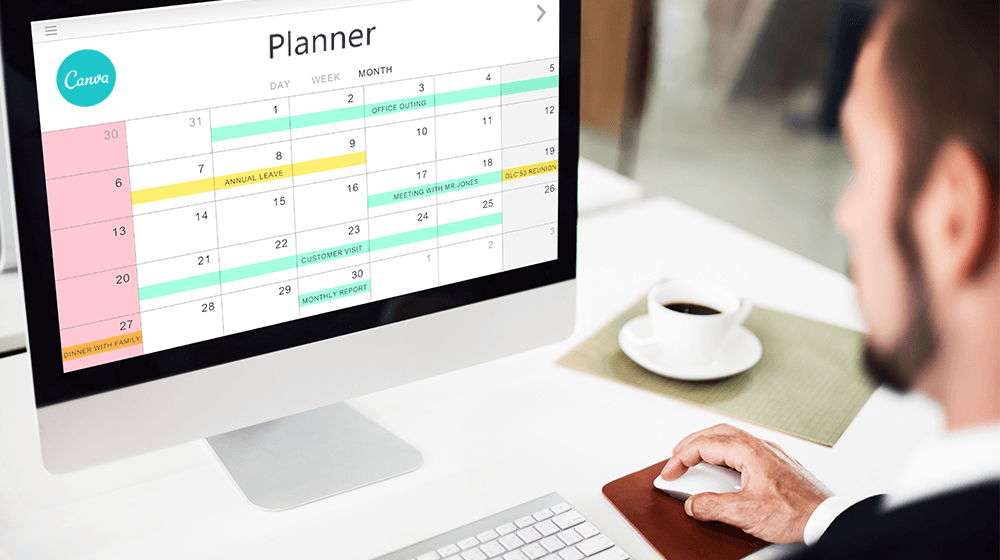
Canva is a free online platform that allows you to easily create beautiful graphics. But what is Canva good at besides creating designs? With Canva’s content planner, you can easily create and schedule social media posts in advance for multiple platforms.
It’s super easy to use as you’ll see in the step-by-step guide. Let’s get started!
What is the Canva Content Planner?
The Canva Content Planner is a tool that allows social media management for small businesses, individuals, and enterprise users. It helps businesses to plan, publish and measure their social media content.
The content planner has a library of templates and resources which makes it easy to create high-quality social media posts. The planner also includes scheduling and reporting features so businesses can track their social media performance. Overall, the Canva Content Planner is an incredibly useful tool that can help anyone improve their social media presence.
Is the Canva Content Planner Only Available for Canva Pro Subscribers?
Any user can access Canva’s content planner, but the schedule posts feature is only available to Canva Pro, Enterprise, and Nonprofits users. Fortunately, they offer a 30-day trial on their Pro membership, which gives you access to all of the paid features.
So if you’re looking to get a little more organized with your content strategy, the Content Planner is a great place to start.
Why You Should be Using the Canva Social Media Scheduler and Content Planner
If you’re serious about stepping up your social media game, then you need to use Canva’s powerful social media scheduler and content planner. Here are four reasons why:
- It’s a huge time saver. Social media is an important part of marketing and Canva’s amazing tool can help you save time.
- User-friendly. You can easily drag and drop content into the scheduler to have your post sent to any of nine channels.
- Bird’s eye view. It has a visual calendar view making it easy to see what’s coming up.
- Integration. It integrates with several popular social media platforms, so you can quickly and easily post your content with just a few clicks.
How to Use the Canva Content Planner: A Step By Step Guide
Let’s dive into how to use the Canva content planner to create and schedule your social media posts in the steps below.
Step 1: Signup or Login To Access the Content Planner
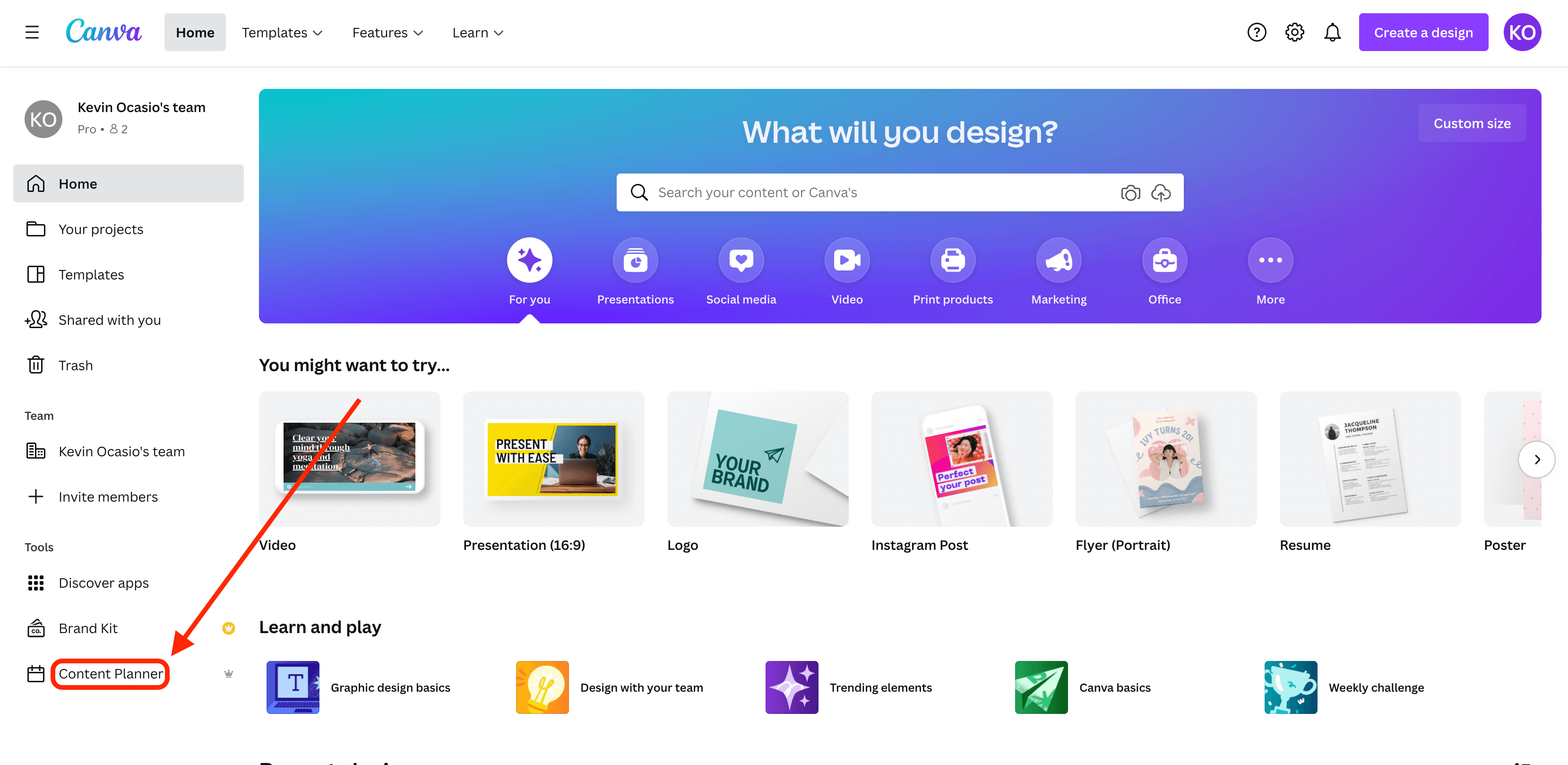
From Canva’s homepage, signup for or login to your account.
Click “Content Planner” in the lower-left corner of your screen.
Step 2: Pick a Date

Click the + on the date you want your post to be scheduled.
Step 3: Choose a Template

You can schedule an existing design or create a new one.
For this guide, we will be creating a new design to schedule posts later.
Step 4: Modify the Template Images

You can remove an image by clicking on it and clicking delete or backspace.
You can add images from “Elements,” “Photos,” or upload your own in “Uploads.”
Step 5: Change Text Font
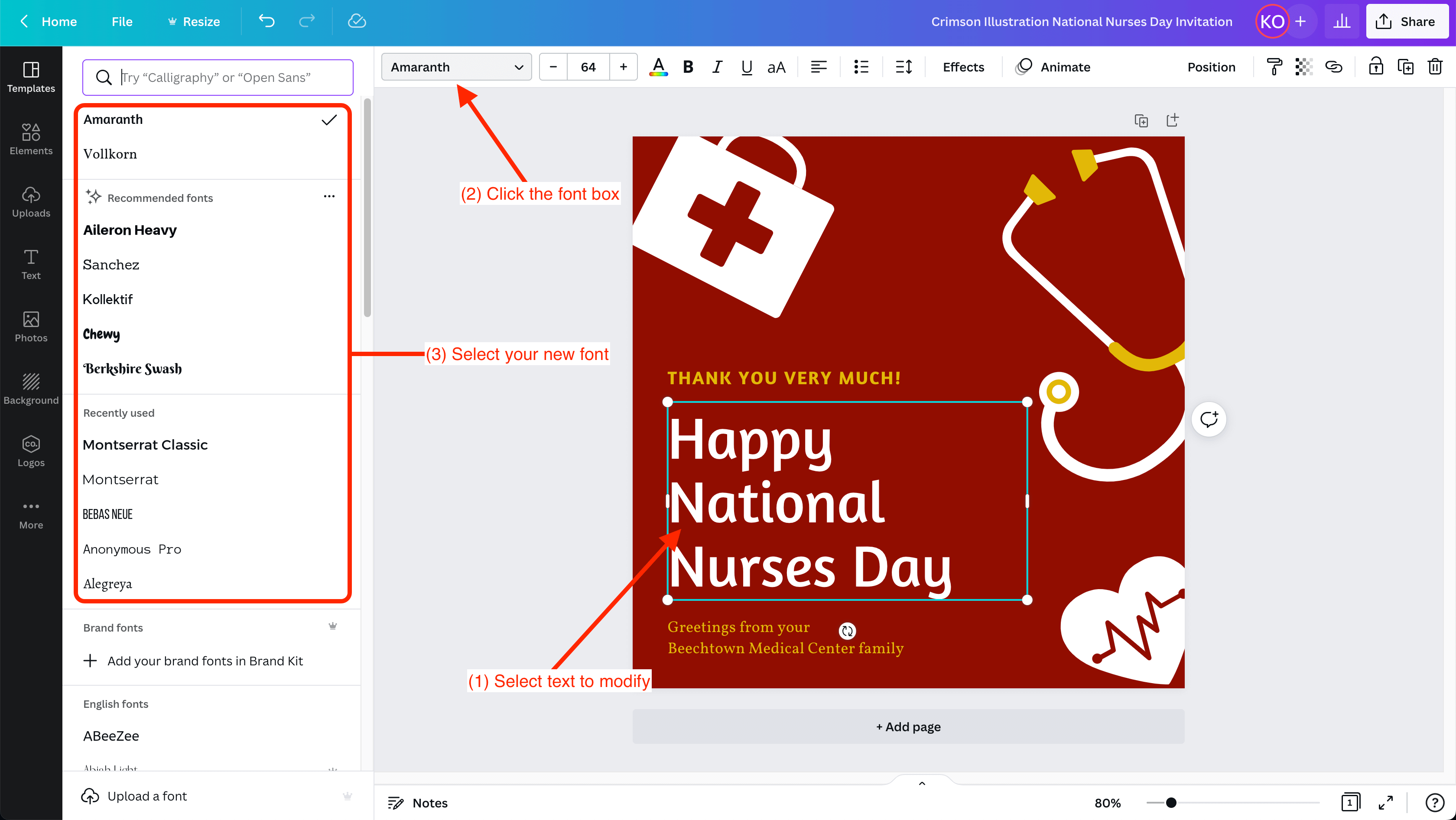
To change the font of any words in your design, click on the text to modify.
Next, click the font box up top then select your new font.
Now that your design is complete, can Canva post your designs on social media? You bet it can!
How to Schedule a Social Media Post using the Canva Social Media Scheduler
Now that you have your social media graphics prepared, let’s discuss how to schedule and send social media posts directly to your account, which will go live at a later date.
We’ll be creating a scheduled post through Canva’s website, but you can also do this through the Canva mobile app.
Step 6: Share on Social

Click the “Share” button at the top right of your screen, then click “Share on social.”
Step 7: Schedule Your Social Media Post
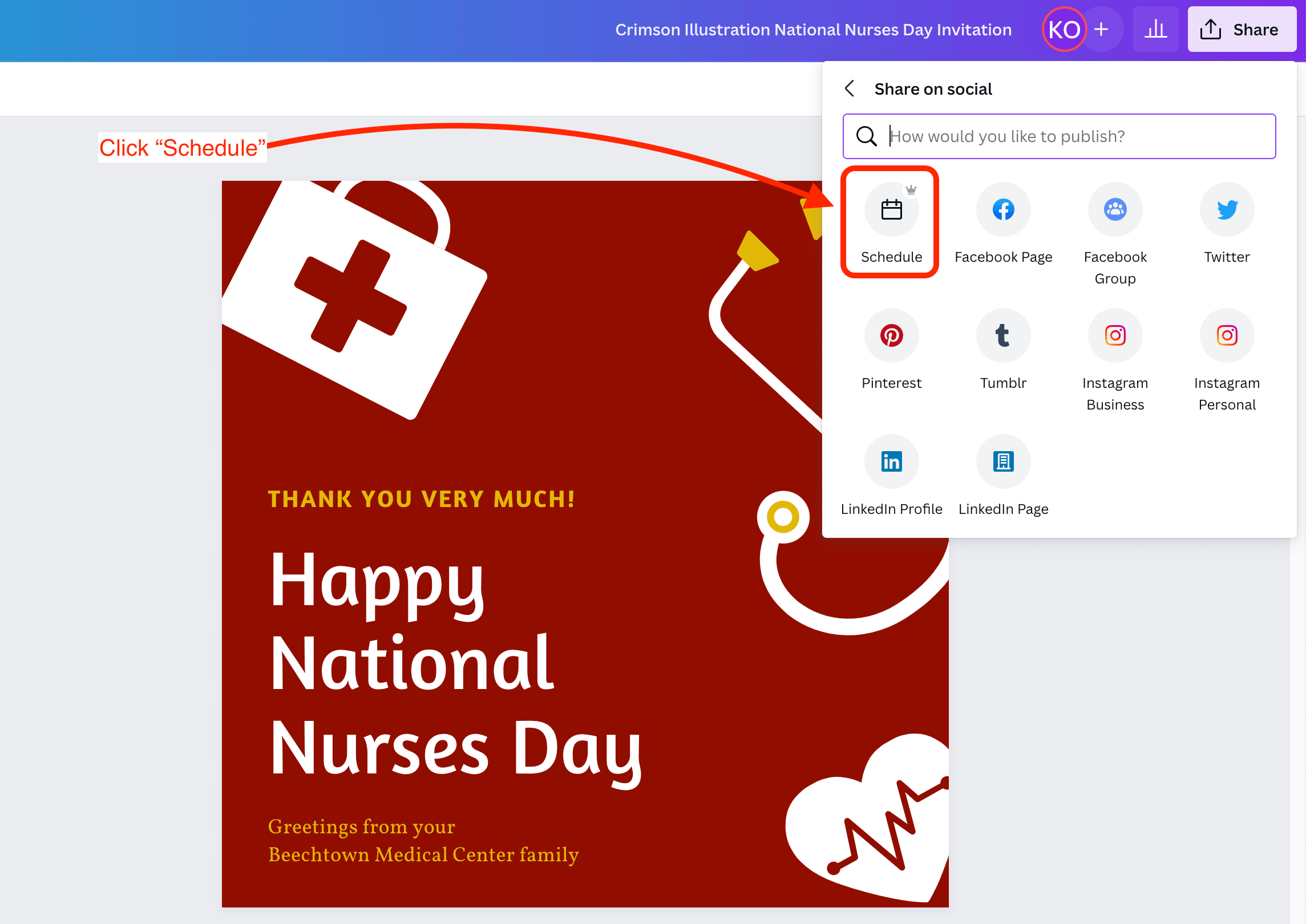
Click on “Schedule” in the top left of the white box.
Step 8: Date and Social Platform
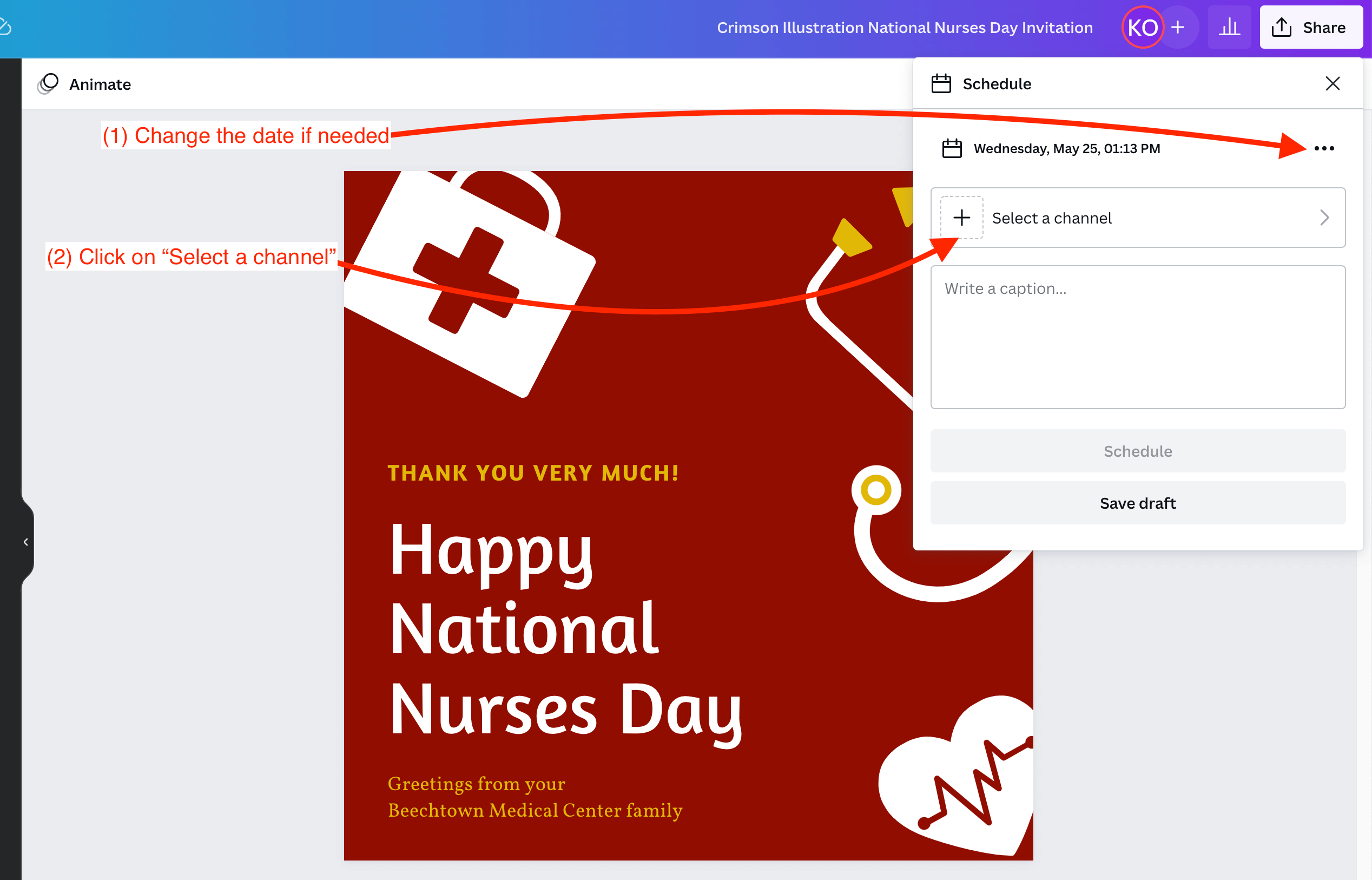
If you need to change the date your design is posted to any of the social media networks, click the three dots to the right of today’s date.
To select a platform to post on, click “Select a channel.”
Step 9: Select a Channel to Schedule Post
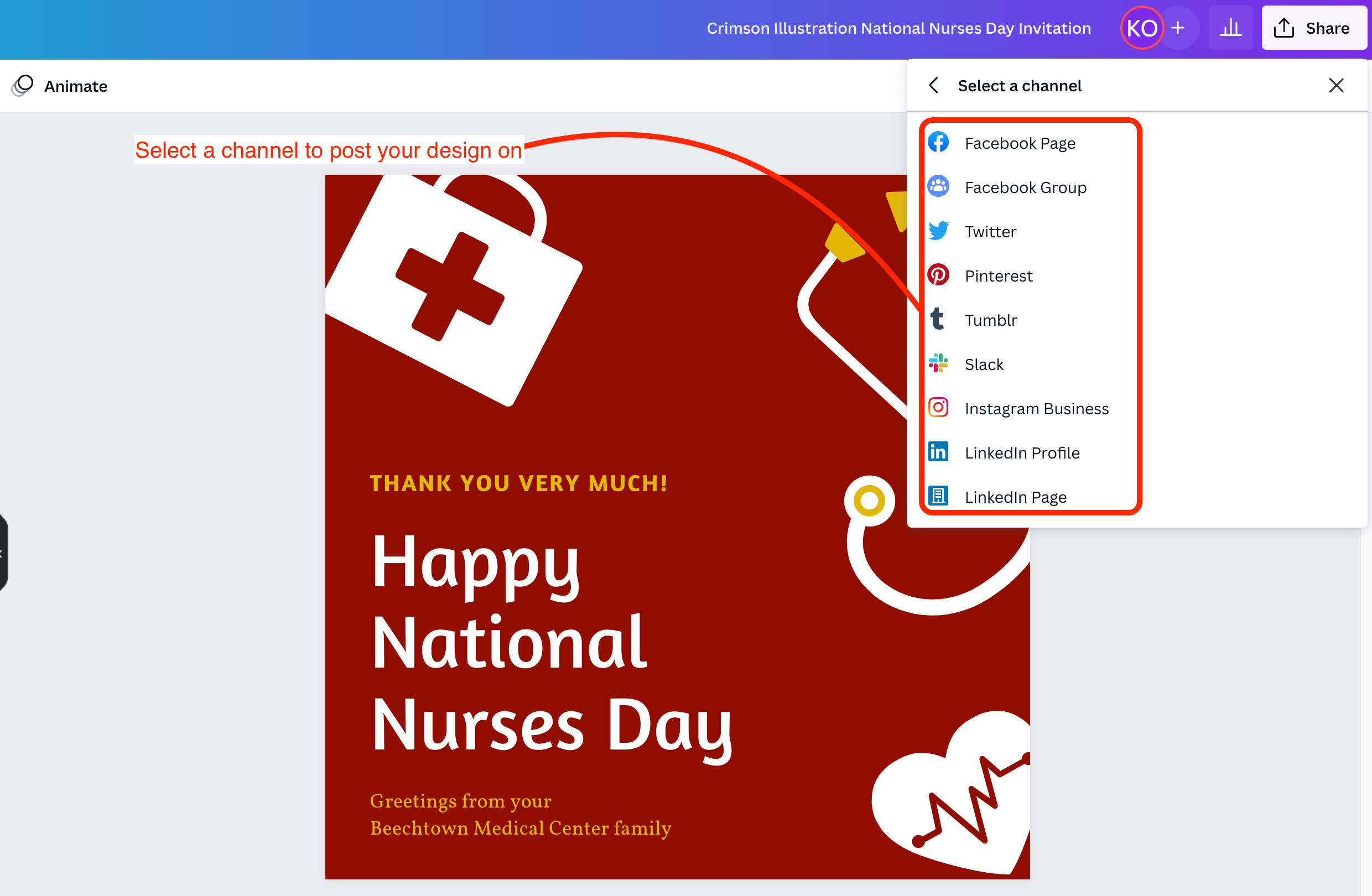
Select the social media channel you want to schedule your post for.
Pro users can use the scheduling tool to post on Facebook groups, LinkedIn Profile, LinkedIn Page, Pinterest Board, and more. But We’ll select “Facebook Page” for this example.
But you can use your Instagram business account or any of your other social media accounts that are supported.
Step 10: Connect Your Social Media Account

You’ll need to connect Canva to your social media accounts before you can schedule your first post.
Since we’re using Facebook for this guide, click “Connect Facebook” and follow the onscreen instruction.
Step 11: Select Where to Schedule Post

Select what channel to post on, by clicking one of the accounts or pages you have connected. You can connect multiple pages to create scheduled posts.
Step 12: Schedule Your Post

Next, you’ll write something that will be posted to your social media account with your design.
Once that’s set, schedule your post by clicking the “Schedule” button. Your scheduled post will go live on the date you set earlier in this guide.
Repeat the above steps to set up more scheduled posts.
Is the content planner on Canva free?
The answer to this question is a resounding “It depends!” Any Canva user can access the planner, although scheduling posts is only available to Pro, Enterprise, and Nonprofits users.
So, if you’re looking to save time by planning your content in advance and scheduling your posts, you’ll need to upgrade to a paid account.
Is Canva good for scheduling posts?
If you’re looking for an easy way to schedule your social media content, Canva is a great option. It’s simple to use and makes it easy to design and schedule high-quality social media content.
What social media platforms can Canva schedule to?
By scheduling your posts in advance, you can free up your time to focus on other aspects of your business.
With Canva, you can schedule posts on Twitter, Facebook pages, LinkedIn, Pinterest, Instagram Business accounts, Tumblr, and Slack.
Image: Depositphotos
This article, “Using the Canva Content Planner to Create and Schedule Social Media Posts” was first published on Small Business Trends
